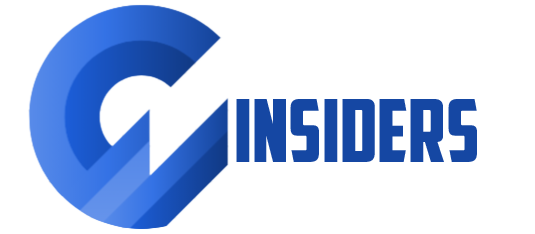Troubleshooting Common MacBook Startup Problems

Introduction
Having trouble starting up your MacBook? Don’t worry, you’re not alone. Many MacBook users encounter startup problems at some point, but fortunately, most of these issues can be resolved with a few troubleshooting steps. In this blog post, we will guide you through some common MacBook startup problems and provide you with effective solutions to get your MacBook up and running again.
1. MacBook Not Turning On
If your MacBook is not turning on, there could be several reasons behind it. Start by checking if the battery is charged or connected properly. If the battery is fine, try resetting the System Management Controller (SMC) by following these steps:
- Shut down your MacBook.
- Press and hold the Shift + Control + Option keys along with the power button for about 10 seconds.
- Release all the keys and press the power button to turn on your MacBook.
2. Gray Screen on Startup
If your MacBook gets stuck on a gray screen during startup, it could indicate a software or hardware issue. Try these troubleshooting steps:
- Disconnect all external devices and restart your MacBook.
- If the gray screen persists, boot your MacBook in Safe Mode by holding the Shift key while starting up.
- If the problem still persists, try resetting the NVRAM (non-volatile random-access memory) by restarting your MacBook and holding Command + Option + P + R keys until you hear the startup sound for the second time.
3. MacBook Freezing on Startup
If your MacBook freezes during startup, it could be due to incompatible software or insufficient disk space. Follow these steps to troubleshoot the issue:
- Boot your MacBook in Safe Mode by holding the Shift key while starting up.
- If your MacBook starts up fine in Safe Mode, it indicates that incompatible software is causing the issue. Uninstall recently installed applications or extensions.
- If the problem persists, check your available disk space. Delete unnecessary files or move them to an external storage device to free up space.
4. MacBook Restarting in a Loop
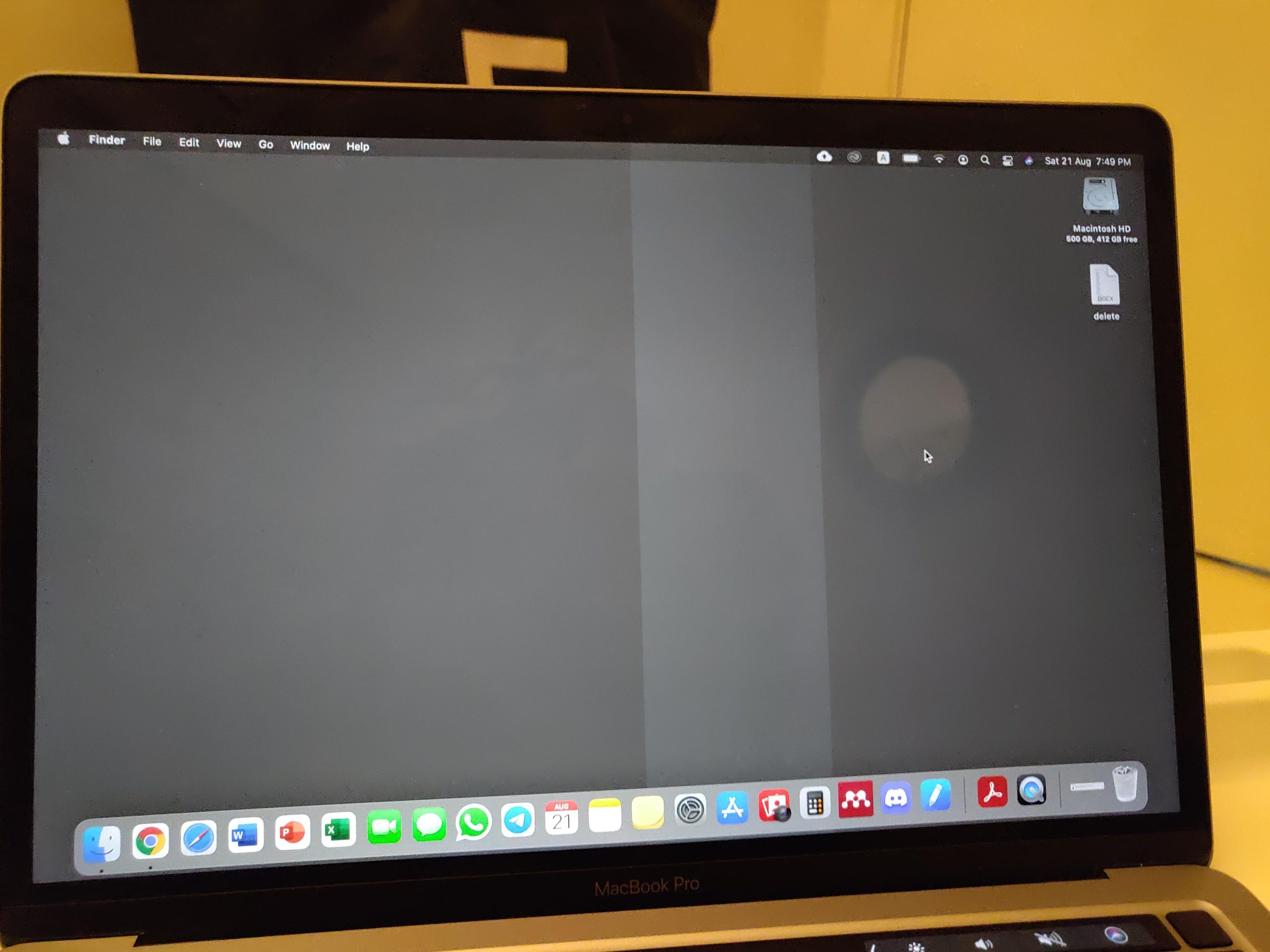
If your MacBook keeps restarting in a loop without fully booting up, try the following troubleshooting steps:
- Disconnect all external devices and restart your MacBook.
- If the issue persists, boot your MacBook in Safe Mode by holding the Shift key while starting up.
Summary
Encountering startup problems with your MacBook can be frustrating, but with the right troubleshooting techniques, you can quickly resolve most issues. In this blog post, we have discussed some common MacBook startup problems and provided step-by-step solutions to help you troubleshoot and fix them. Whether you are facing a black screen, a frozen startup, or a flashing question mark folder, we have covered it all. By following the troubleshooting steps outlined in this post, you can save time and money by resolving these issues on your own, without the need for webpage professional assistance. So, if you’re currently facing any MacBook startup problems, read on and get ready to bring your MacBook back to life!
- Q: My MacBook is not turning on. What should I do?
- A: First, make sure your MacBook is connected to a power source. If it is connected and still not turning on, try resetting the SMC (System Management Controller) by following these steps:
- Shut down your MacBook.
- Press and hold the Shift + Control + Option keys along with the power button for about 10 seconds.
- Release all the keys and then press the power button to turn on your MacBook.
If the issue persists, it is recommended to contact Apple Support for further assistance.
- Q: My MacBook gets stuck on the Apple logo during startup. How can I fix this?
- A: Start by trying to boot your MacBook in Safe Mode. To do this, follow these steps:
- Shut down your MacBook.
- Press the power button and immediately hold down the Shift key.
- Release the Shift key when you see the Apple logo with a progress bar.
If your MacBook successfully boots in Safe Mode, restart it normally. If the issue persists, you may need to reinstall macOS or contact Apple Support for further assistance.
- Q: I hear a series of beeps when I turn on my MacBook. What does it mean?
- A: A series of beeps during startup indicates a hardware issue. The number of beeps and their pattern can provide specific information about the problem. Refer to Apple’s support documentation or contact Apple Support to identify the meaning of the beeps and get appropriate troubleshooting steps.
- Q: My MacBook’s screen remains black even though it is powered on. How do I resolve this?
- A: Start by resetting the NVRAM (non-volatile random-access memory) on your MacBook. Follow these steps:
- Shut down your MacBook.
- Press the power button and immediately hold down the Command + Option + P + R keys.
- Keep holding the keys until you hear the startup sound for the second time