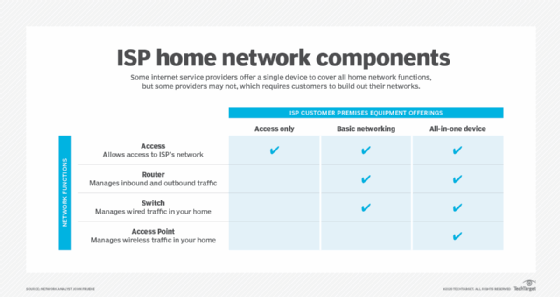Introduction
Welcome to our step-by-step guide on setting up a secure home network. In today’s digital age, where our homes are filled with smart devices and constant internet connectivity, it is crucial to ensure the security of our network. A secure home network not only protects your personal information but also safeguards your devices from potential cyber threats. In this guide, we will walk you through the essential steps to establish a secure home network, providing you with peace of mind and a safer online experience.
1. Choose a Strong Router
When setting up a secure home network, the first step is to choose a strong router. Look for a router that supports the latest security protocols, such as WPA3, and has built-in firewall protection. Additionally, ensure that the router has a strong encryption method, such as WPA2-AES, to safeguard your network.
2. Change the Default Router Password
One of the most common security vulnerabilities is leaving the default password unchanged. Change the default router password to a strong, unique password that includes a combination of letters, numbers, and special characters. This will prevent unauthorized access to your network.
3. Enable Network Encryption
Encrypting your network traffic adds an extra layer of security. Enable network encryption by selecting the appropriate encryption method, such as WPA2 or WPA3, in your router’s settings. This will ensure that all data transmitted over your network is encrypted and protected from eavesdropping.
4. Create a Guest Network
Setting up a separate guest network is essential to protect your main network from potential threats. Guests can connect to the internet without accessing your main network, reducing the risk of unauthorized access to your personal devices and data. Enable guest network functionality in your router’s settings and set a unique password for it.
5. Disable Remote Management
Remote management allows you to access your router’s settings from outside your home network. However, it also poses a security risk as it can be exploited by hackers. Disable remote management unless you specifically require it, and if needed, enable it only for a limited time and from trusted IP addresses.
6. Enable Firewall Protection
A firewall acts as a barrier between your home network and the internet, monitoring and blocking potentially malicious incoming and outgoing traffic. Enable the built-in firewall protection in your router’s settings to safeguard your network from unauthorized access and potential cyber threats.
7. Keep Firmware Updated
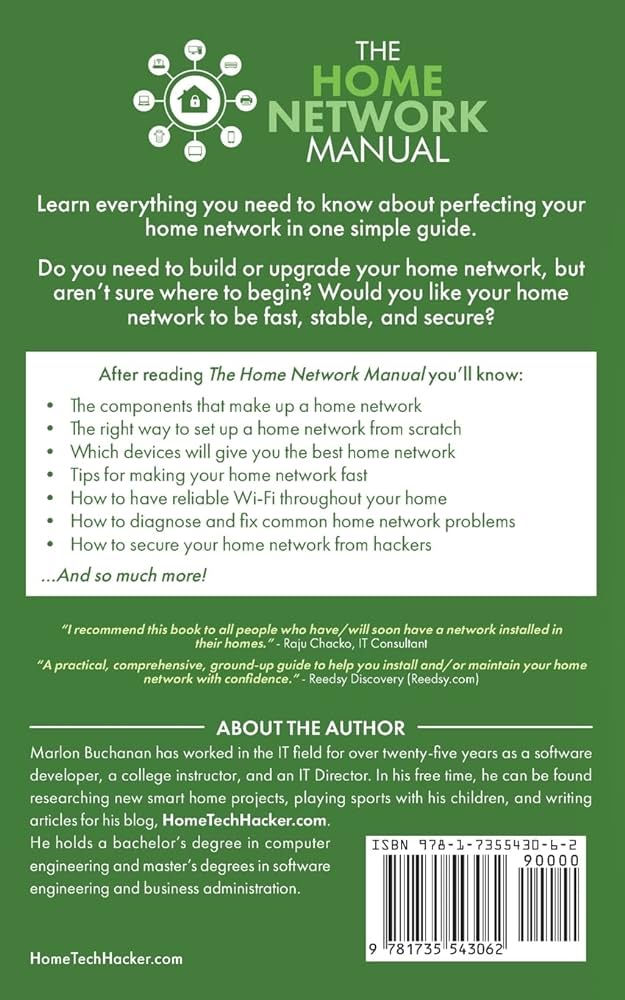
Regularly updating your router’s firmware is crucial for maintaining security. Manufacturers often release firmware updates to address security vulnerabilities and improve performance.
Summary
This comprehensive guide will take you through the necessary steps to set up a secure home network. By following these steps, you will be able to protect your personal information, secure your devices, and minimize the risk of cyber attacks. The guide covers various aspects, including:
- Choosing a secure router
- Creating a strong network password
- Enabling network encryption
- Configuring a firewall
- Updating firmware and software
- Implementing guest network access
- Securing IoT devices
- Regularly monitoring network activity
By implementing these measures, you can establish a robust and secure home network that prote browse around this website cts your privacy and ensures the safety of your connected devices. Let’s dive into the step-by-step process of setting up a secure home network!
- Q: What is a home network?
- A: A home network is a collection of devices, such as computers, smartphones, and smart home devices, that are connected to each other and to the internet within your home.
- Q: Why is it important to secure my home network?
- A: Securing your home network is crucial to protect your personal information, prevent unauthorized access to your devices, and ensure the privacy and safety of your online activities.
- Q: How can I change the default username and password of my router?
- A: To change the default username and password of your router, access the router’s administration settings through a web browser, locate the “Administration” or “Security” section, and follow the instructions to set a new username and password.
- Q: What is WPA2 encryption and how do I enable it?
- A: WPA2 encryption is a security protocol that helps protect your Wi-Fi network from unauthorized access. To enable WPA2 encryption, access your router’s settings, navigate to the wireless security settings, and select “WPA2” as the encryption method.
- Q: Should I hide my Wi-Fi network name (SSID)?
- A: Hiding your Wi-Fi network name (SSID) can provide an additional layer of security, but it may also cause inconvenience when connecting new devices. If you decide to hide your network name, you can do so by accessing your router’s settings and disabling the “Broadcast SSID” option.
- Q: How can I secure my wireless network with a strong password?
- A: To secure your wireless network with a strong password, choose a unique and complex password that includes a combination of uppercase and lowercase letters, numbers, and special characters. Avoid using common words or personal information.
- Q: Is it necessary to update my router’s firmware?
- A: Yes, regularly updating your router’s firmware is essential to ensure it has the latest security patches and bug fixes. Check the manufacturer’s website for firmware updates and follow the instructions provided to install them.
- Q: Can I use a firewall to enhance my home network security?</

Welcome to my website! My name is Levi McBryde, and I am a dedicated professional Hardware Upgrade Technician with a passion for Network Solutions, Hardware Upgrades, Augmented Reality, and Game Development. With years of experience in the field, I am committed to providing top-notch services and solutions to meet your technological needs.